How to recover accidentally deleted photos in iPhone?
Summary:
1. Installation of Bitwar iPhone Data Recovery.
2. How to use Bitwar iPhone Data Recovery to recover accidentally deleted photos in iPhone?
Have you accidentally deleted photos in iPhone? How to recover accidentally deleted photos in iPhone?There’s an easy way to use Bitwar iPhone Data Recovery to recover accidentally deleted photos in iPhone easily and quickly.
1. Installation of Bitwar iPhone Data Recovery
Step One
Go to Bitwar Data Recovery official website: https://www.bitwar.net/ios-data-recovery-software/,
Bitwar iPhone Data Recovery has two versions: For windows and For Mac, you can select the target version you need to click download.
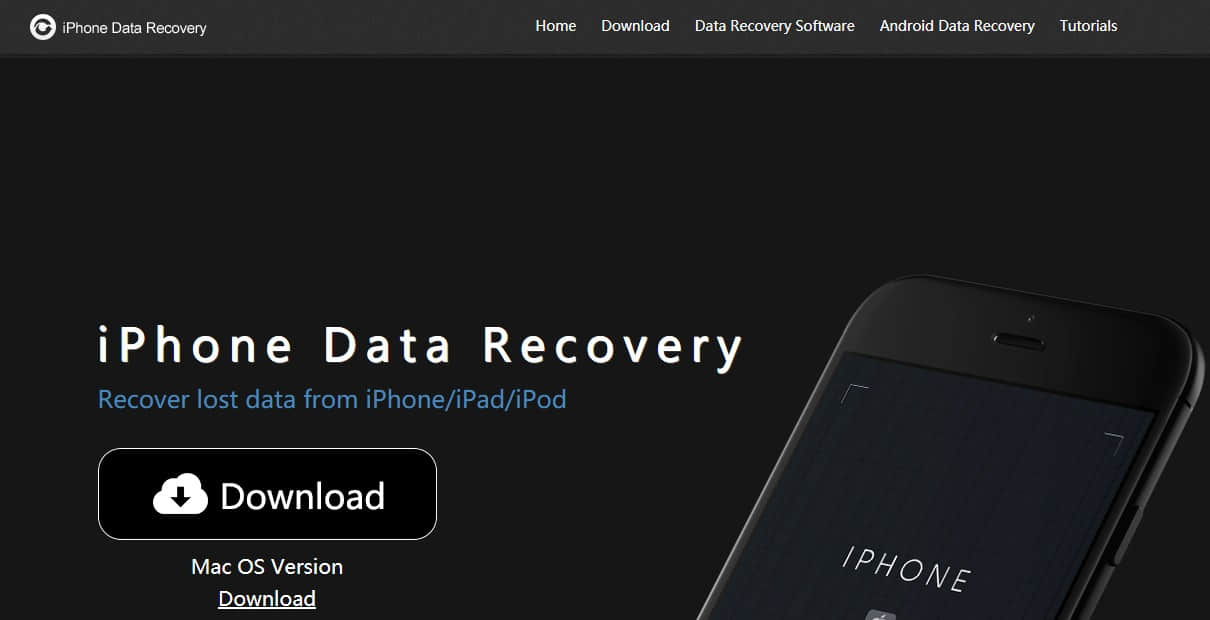
Step Two
If you haven’t installed iTunes in your Windows or Mac system, once you installed the Bitwar iPhone Data Recovery, it will inform you to install iTunes first.
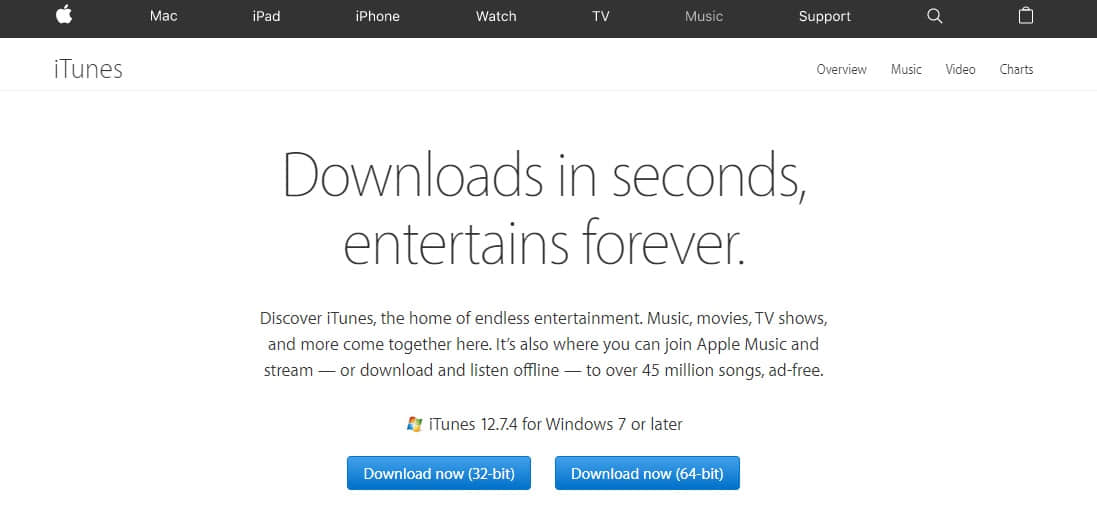
Step Three
Connect your iPhone with computer after launched Bitwar iPhone Data Recovery, please make sure the USB cable is stable enough while connecting with the computer to avoid some unexpected problems.
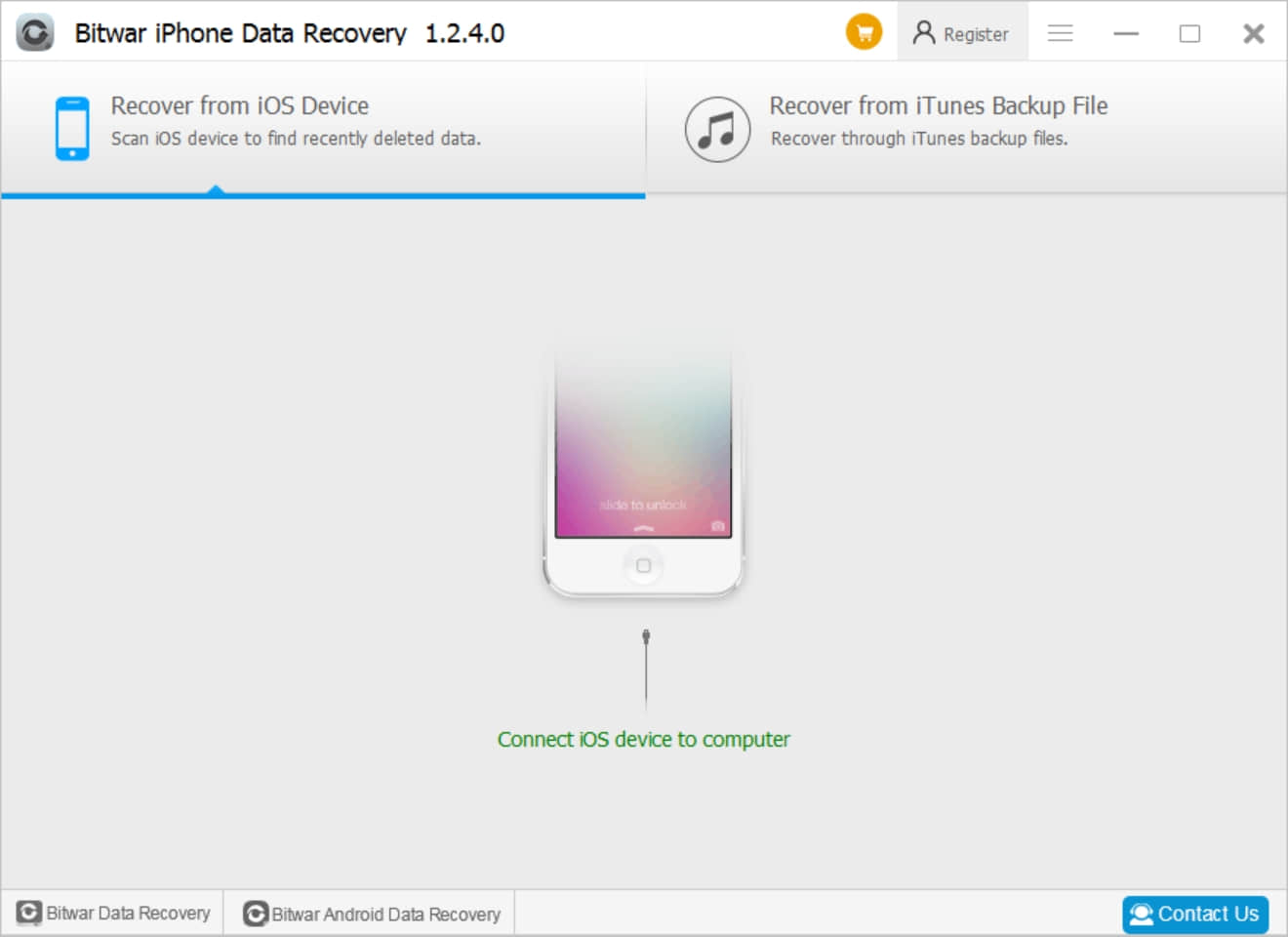
2. How to use Bitwar iPhone Data Recovery to recover accidentally deleted photos in iPhone?
There are two options on the Bitwar iPhone Data Recovery for you to select before recovery.
Option One: Recover from iOS device.
It’s an option for you to scan iOS device directly to find recently deleted data.
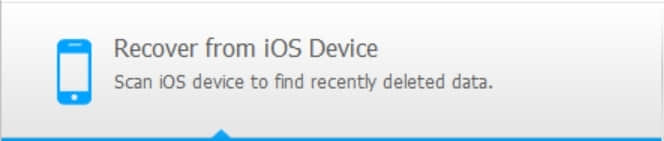
Option Two: Recover from iTunes Backup File.
If you have used iTunes to backup your data before with your Mac or Windows computer, you can select this option to scan the Backup file and then to recover.
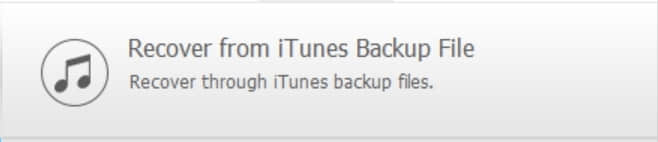
Option One: Details of How to recover accidentally deleted photos from “Recover from iOS device” option.
Step One
Select “photos” and hit “Start Scan”.
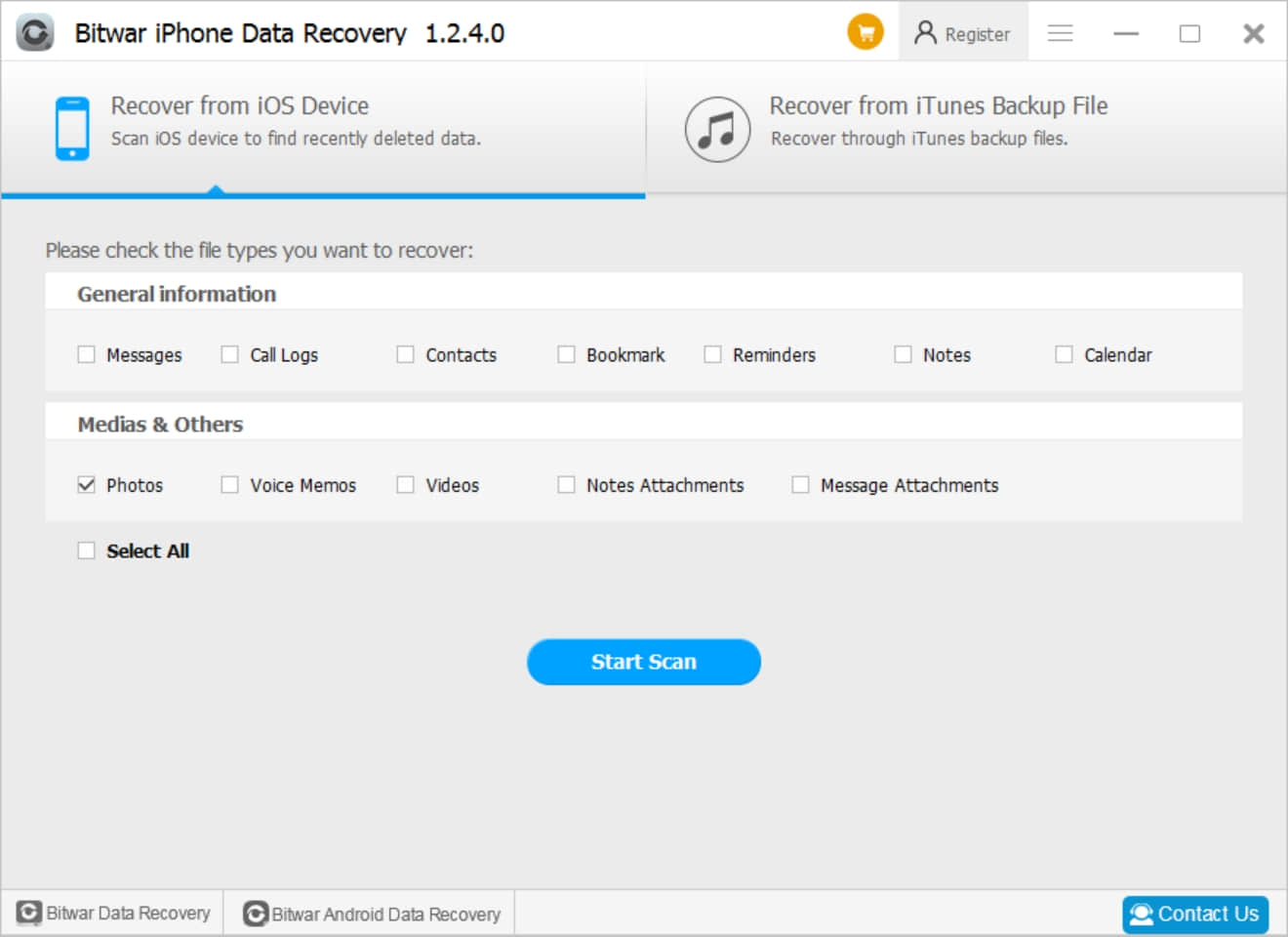
Step Two
Check photos in the left file type tree and you can see the deleted photos listing in the window; Click the name and preview the number.
Then select what you need and hit “Recover”.
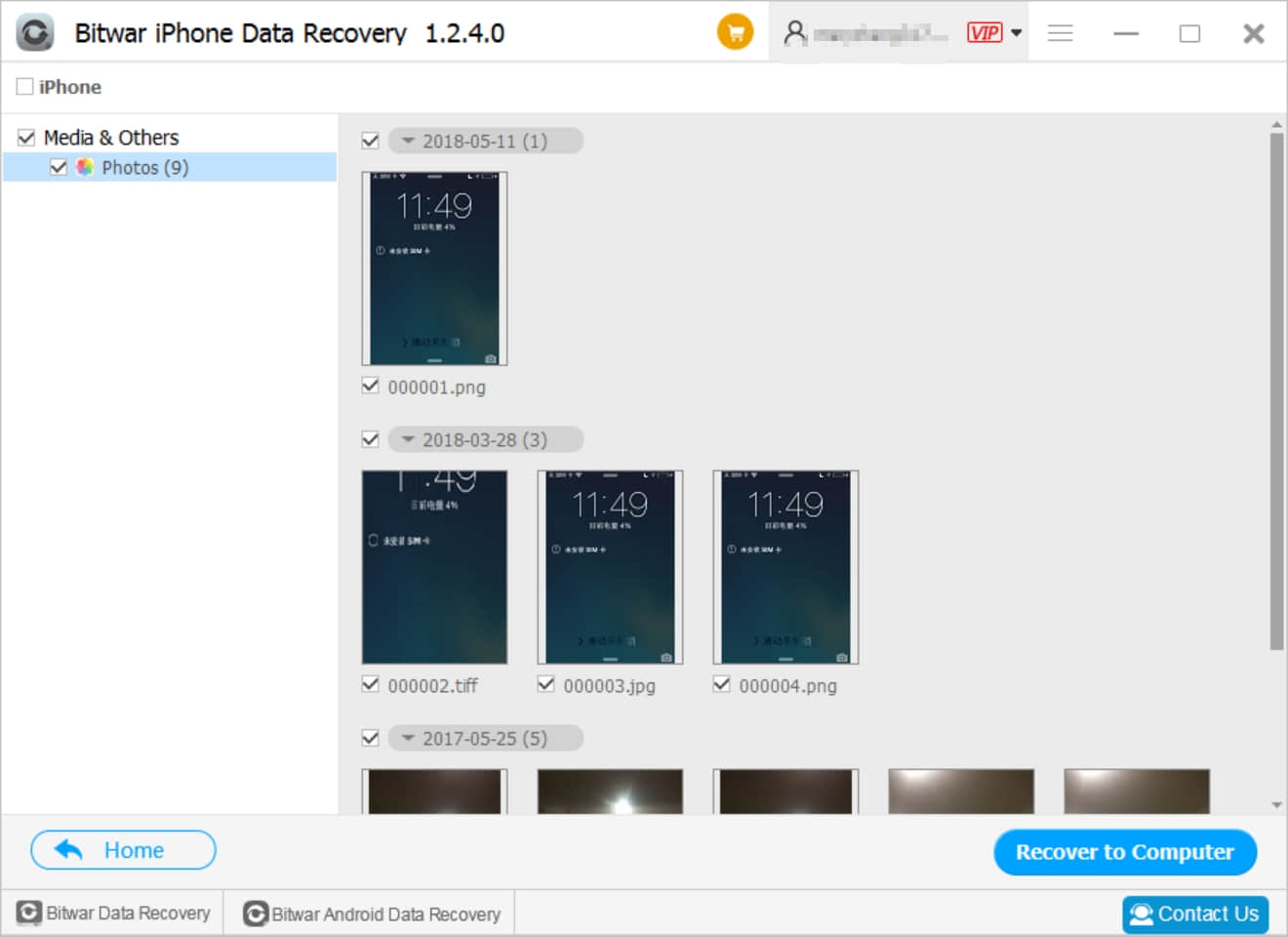
Option Two: Details of How to recover accidentally deleted photos from “Recover from iTunes Backup File” option.
If you have backup iPhone data with iTunes before, you can select Recover from iTunes Backup File to restore your deleted photos.
Select the backup file and hit scan. After selected, choose “Photos” and hit “Start Scan”, after that, recover the target photos which you need.
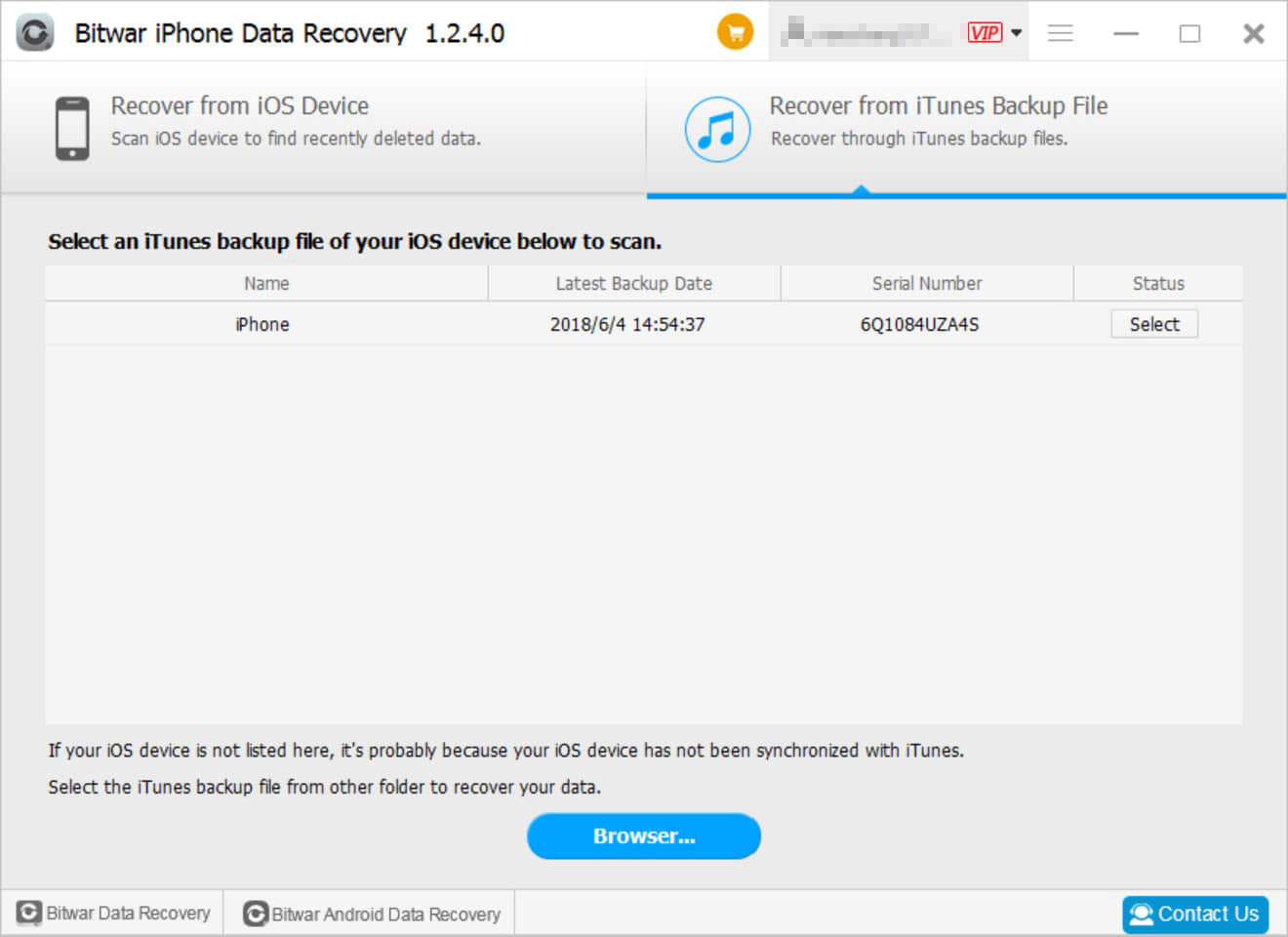
From this tutorial, you may have learned how to recover accidentally deleted photos in iPhone, start to get these photos back right now.
If you have any questions ,you can click "Contact Us" inside the software to chat with us in real-time.
1. Installation of Bitwar iPhone Data Recovery.
2. How to use Bitwar iPhone Data Recovery to recover accidentally deleted photos in iPhone?
Have you accidentally deleted photos in iPhone? How to recover accidentally deleted photos in iPhone?There’s an easy way to use Bitwar iPhone Data Recovery to recover accidentally deleted photos in iPhone easily and quickly.
1. Installation of Bitwar iPhone Data Recovery
Step One
Go to Bitwar Data Recovery official website: https://www.bitwar.net/ios-data-recovery-software/,
Bitwar iPhone Data Recovery has two versions: For windows and For Mac, you can select the target version you need to click download.
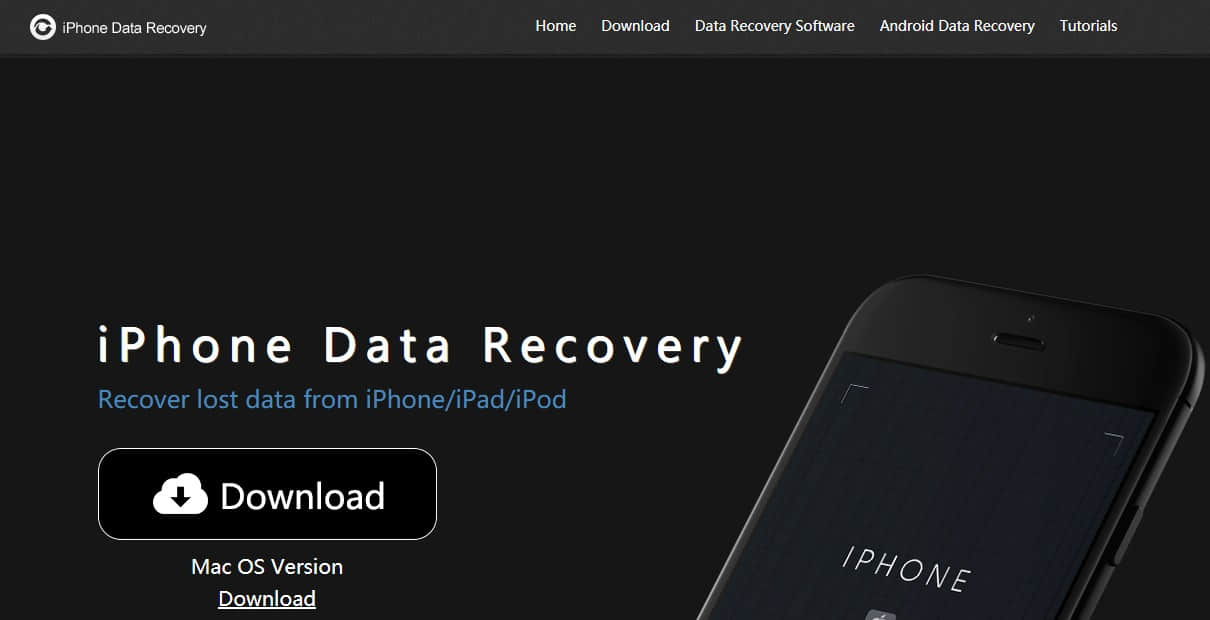
Step Two
If you haven’t installed iTunes in your Windows or Mac system, once you installed the Bitwar iPhone Data Recovery, it will inform you to install iTunes first.
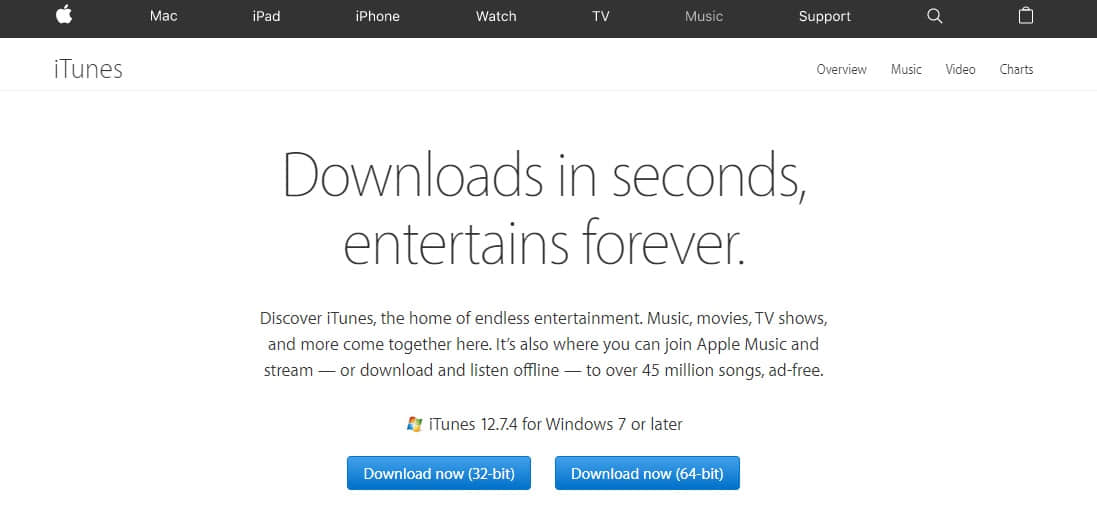
Step Three
Connect your iPhone with computer after launched Bitwar iPhone Data Recovery, please make sure the USB cable is stable enough while connecting with the computer to avoid some unexpected problems.
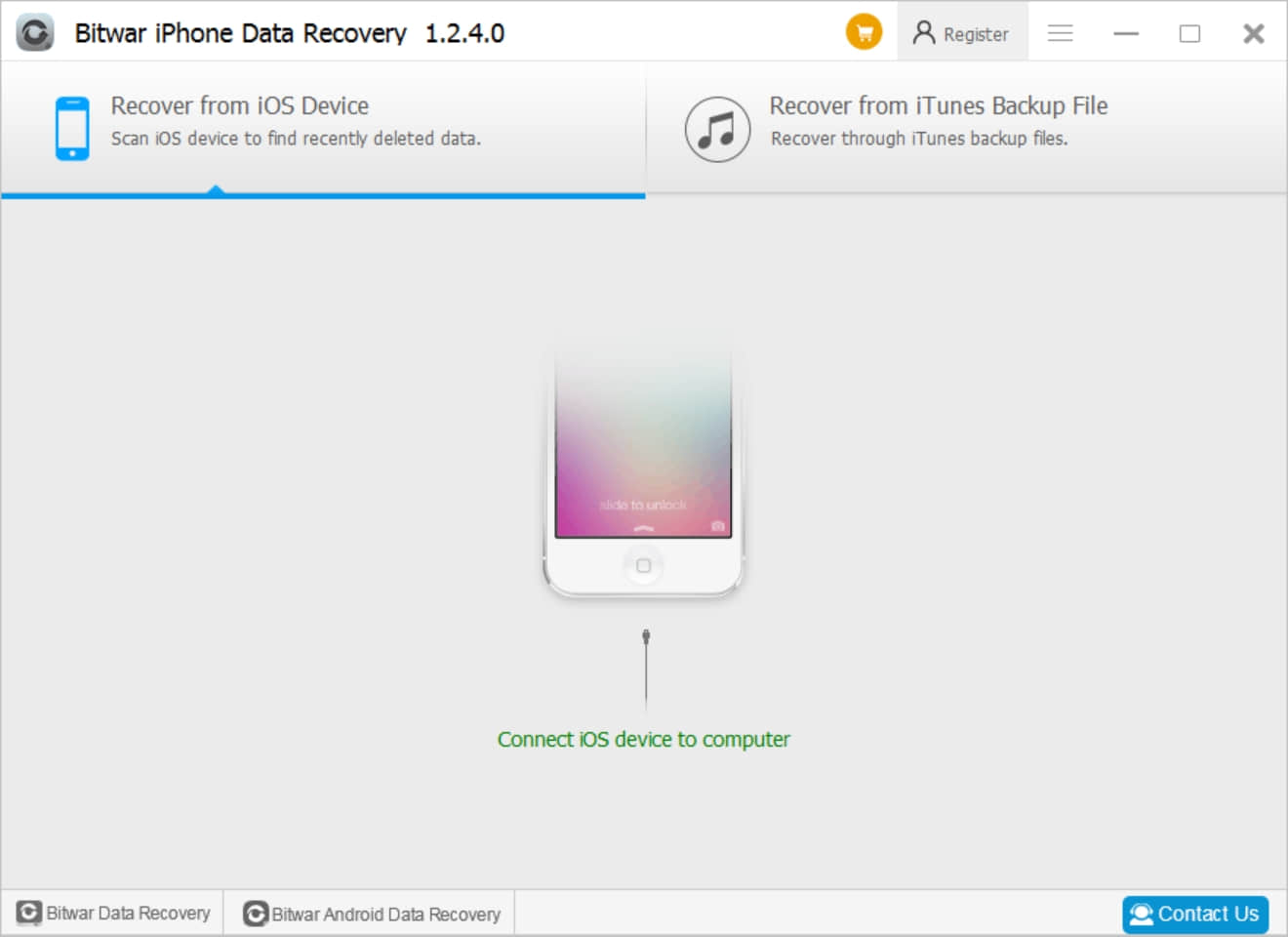
2. How to use Bitwar iPhone Data Recovery to recover accidentally deleted photos in iPhone?
There are two options on the Bitwar iPhone Data Recovery for you to select before recovery.
Option One: Recover from iOS device.
It’s an option for you to scan iOS device directly to find recently deleted data.
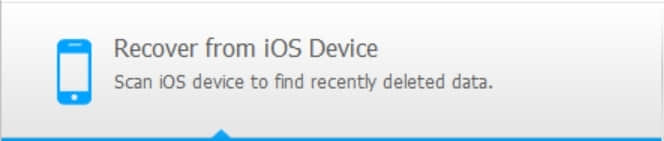
Option Two: Recover from iTunes Backup File.
If you have used iTunes to backup your data before with your Mac or Windows computer, you can select this option to scan the Backup file and then to recover.
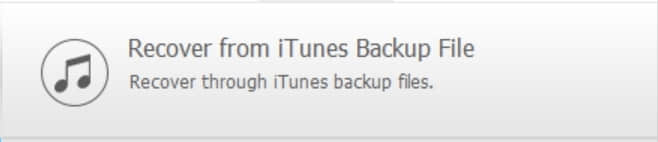
Option One: Details of How to recover accidentally deleted photos from “Recover from iOS device” option.
Step One
Select “photos” and hit “Start Scan”.
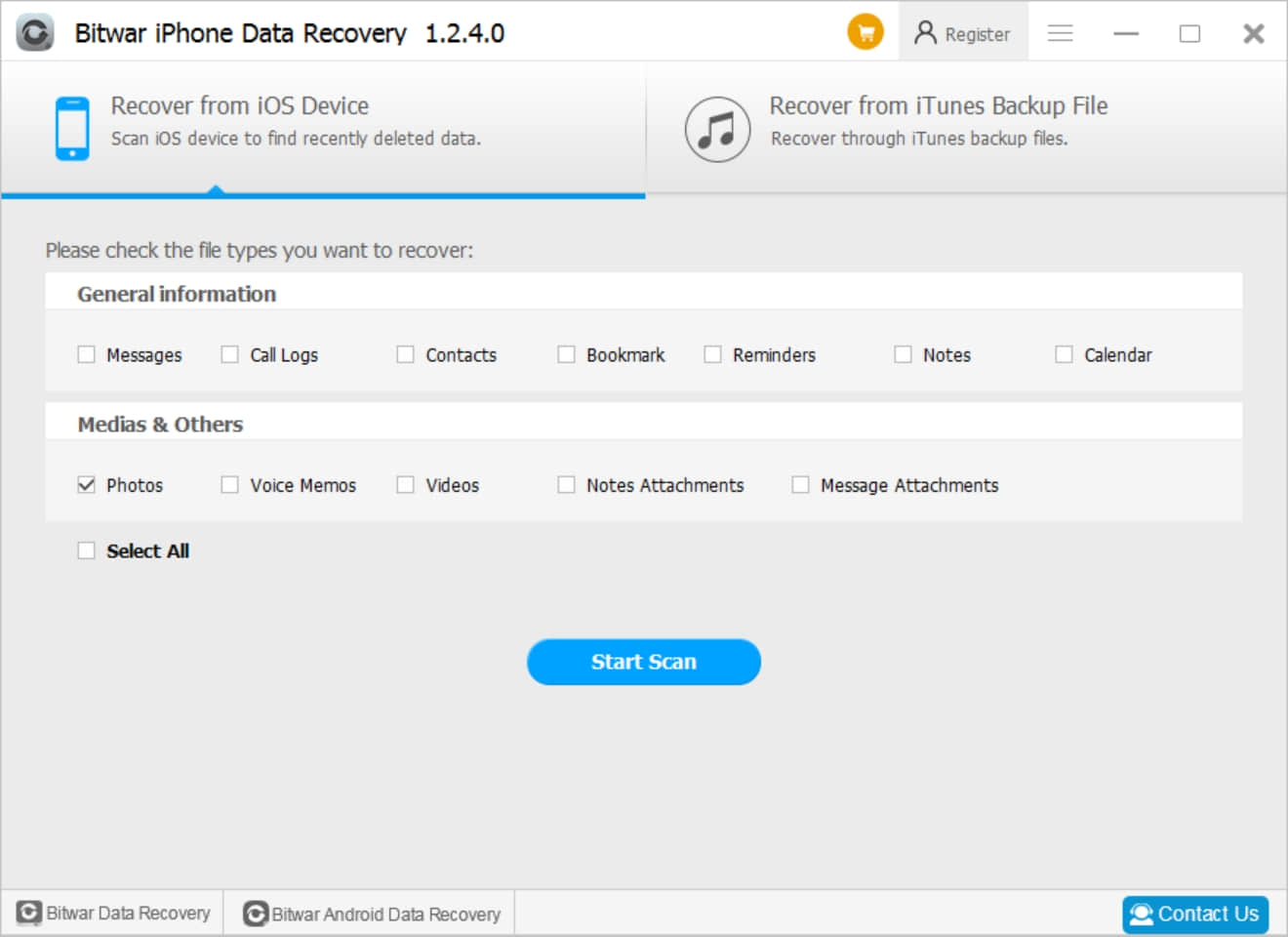
Step Two
Check photos in the left file type tree and you can see the deleted photos listing in the window; Click the name and preview the number.
Then select what you need and hit “Recover”.
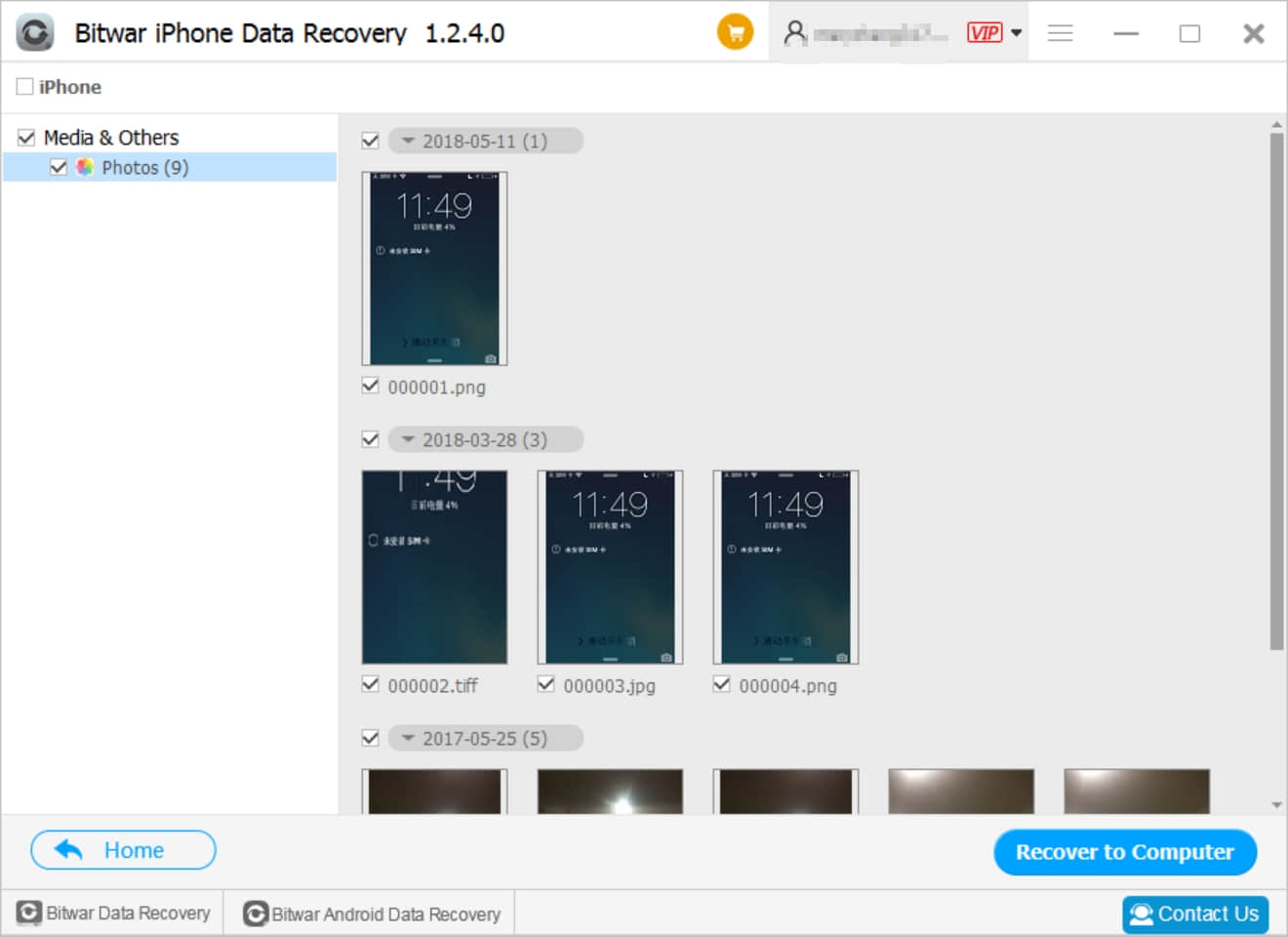
Option Two: Details of How to recover accidentally deleted photos from “Recover from iTunes Backup File” option.
If you have backup iPhone data with iTunes before, you can select Recover from iTunes Backup File to restore your deleted photos.
Select the backup file and hit scan. After selected, choose “Photos” and hit “Start Scan”, after that, recover the target photos which you need.
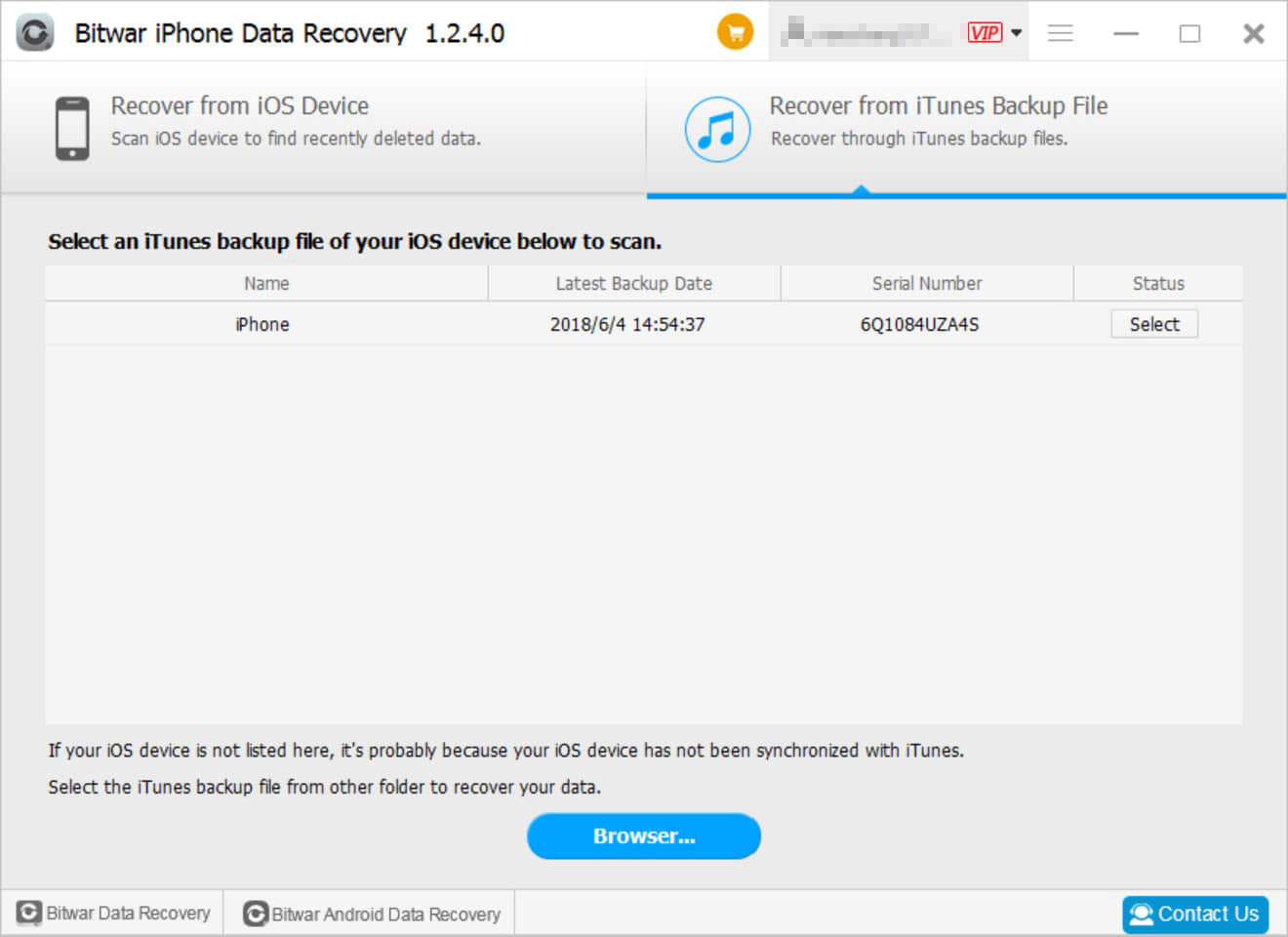
From this tutorial, you may have learned how to recover accidentally deleted photos in iPhone, start to get these photos back right now.
If you have any questions ,you can click "Contact Us" inside the software to chat with us in real-time.