How to recover raw partition without losing data for free?
Summary: How to recover raw partition without losing data for free is a quite concerned question among our users. And today in this article we are going to tell about recover raw partition issue.


What is raw partition on Windows 7/8/10 and what causes the issue?
Generally, the common Windows file system we are knowing is exFAT, FAT16, FAT32 or NTFS, and then other unknown file system will be marked as RAW, that is so say, RAW isn’t a file system but an error of a partition on a hard disk or any other data storage device.
If you have tried to formatted the disk or external devices while received an error that the disk couldn’t be formatted successfully or you have encrypted the partition by third-partition partition software before, the partition may turned to RAW partition as well.
Still, there are other common RAW partition error causes:
1. Reading error or bad blocks in large number were found.
2. Virus or Trojan infection.
3. External Device’s firmware corrupted.
4. Bad file structures.
5. Upgrade to Windows 10 may rarely cause RAW file system.
When will you know the partition turns to RAW partition?
If you try to open a partition and suddenly have such Windows appeared, that means your partition is now inaccessible and turns into RAW partition, you can right click the partition and select “Properties” to check the type of file system.

It shows your partition is RAW partition in file system section and even shows 0 bytes in Used space or Free space section of your local disk.

Also, you can find the partition status in Disk Management with following information:

What’s worse, you cannot open the partition to access your precious data and even you may receive a prompt: “You need to format the disk in drive before you can use it”. Will you really try to format it? I hope no, and here’ why we are willing to tell about how to recover RAW partition without losing data for free.
How to recover RAW partition without losing data for free with Bitwar Data Recovery?
As the Raw partition still contains our precious data, that’s the truth you have to know and don’t even try to format the RAW partition, otherwise you will lose your data forever!
And now we are going to retrieve data from RAW partition, we can rely on Bitwar Data Recovery Software that is helpful for us to recover data from RAW partition. You can download the software and follow the tips to get 30-days free trial license in the software.
Step 1. Download Bitwar Data Recovery by clicking below button, install it on your computer, the software is compatible with all Windows operating system, such Windows 7/8/10, after installation, launch the software.


Step 2. Choose the partition of your hard drive that shows as RAW in the Type section and then click Next button.

Step 3. Select the types of files you need to recover and then click Scan.
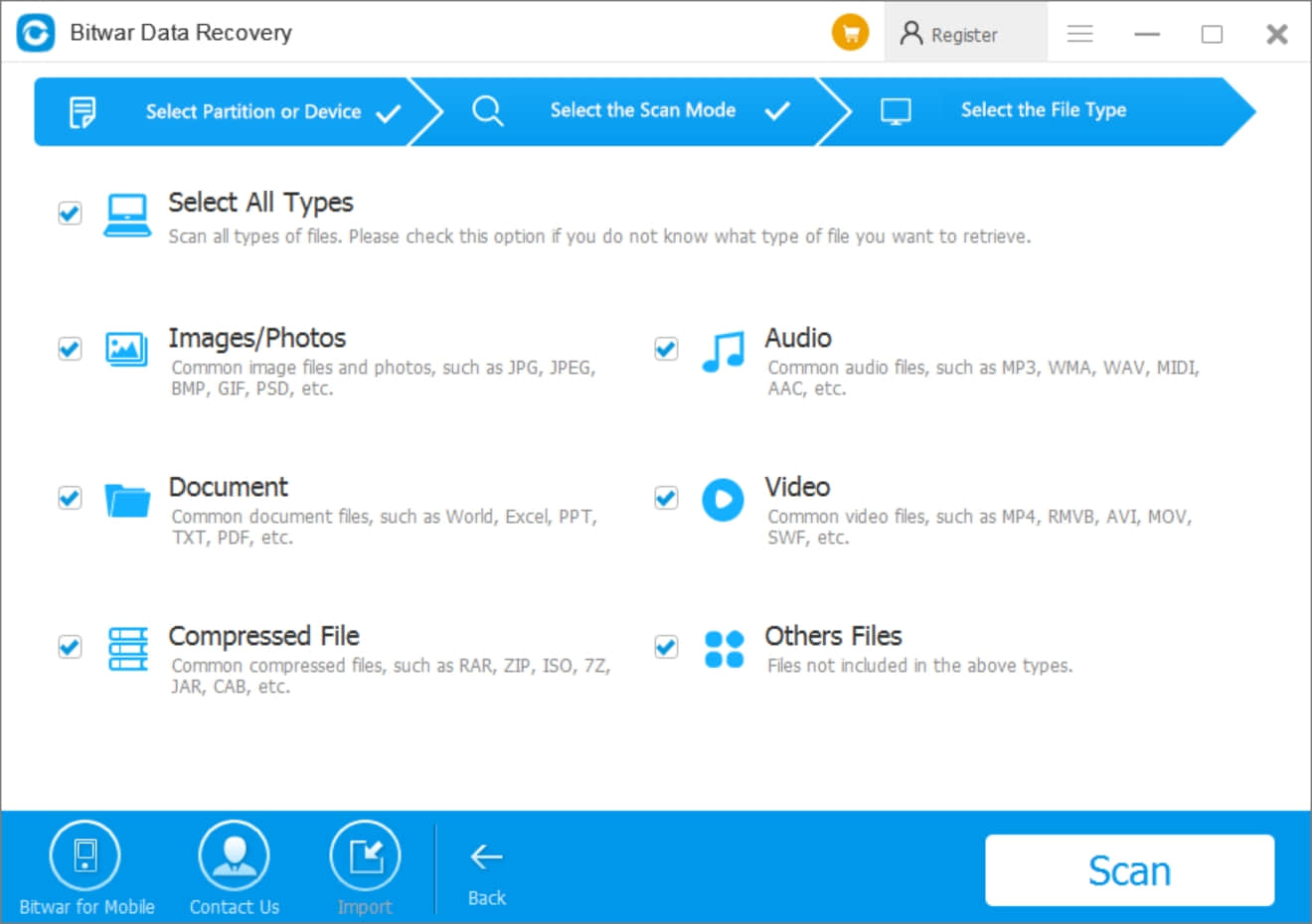
Step 4. Turn to Preview Mode and after the software generated the thumbnails, you can check the data easily and quickly. Moreover, you can check the type of files on the left tree list to short the time to find your target data. After found your data, click Recover to save the files to different partition or external device.
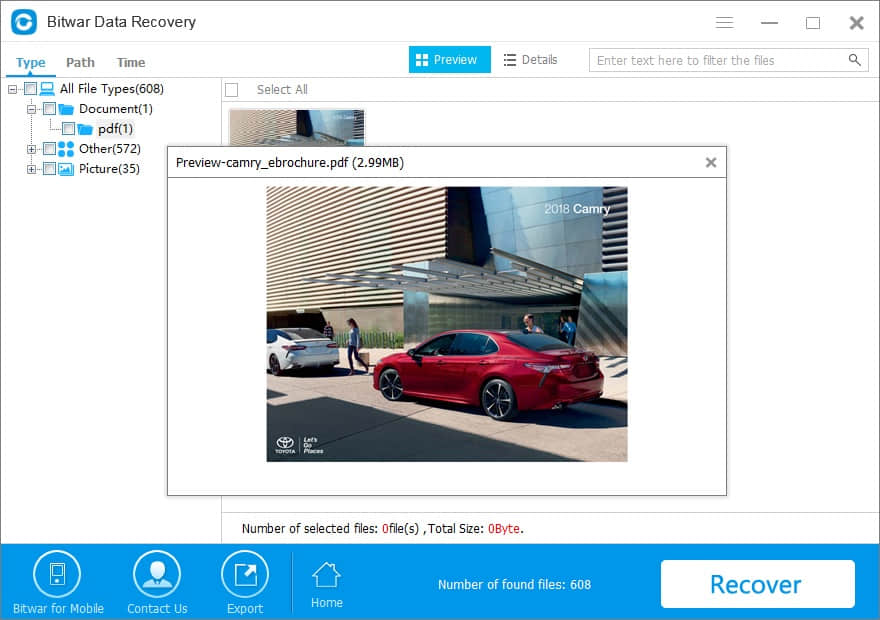
As you can see, the first thing you need to do is don’t panic after found the partition turned into RAW file system, simply follow above mentioned tutorials to recover raw partition data step-by-step, no matter you are familiar with the computer operations or not, Bitwar Data Recovery offers easy-to-use interface for all users include green hands. Everyone can easily recover data from accidental deletion, formatting, RAW partition on hard drive, USB flash drive, SD Card,etc.
After you recovered data from RAW partition, you can follow below tips to convert RAW to NTFS.
1. Open This PC > Find the RAW partition
2. Right click the RAW partition and choose Format
3. Select NTFS in file system section and then perform Quick Format.
After converted to NTFS partition, you can then open the partition in drive: X (X means drive letter, e.g. F).



What is raw partition on Windows 7/8/10 and what causes the issue?
Generally, the common Windows file system we are knowing is exFAT, FAT16, FAT32 or NTFS, and then other unknown file system will be marked as RAW, that is so say, RAW isn’t a file system but an error of a partition on a hard disk or any other data storage device.
If you have tried to formatted the disk or external devices while received an error that the disk couldn’t be formatted successfully or you have encrypted the partition by third-partition partition software before, the partition may turned to RAW partition as well.
Still, there are other common RAW partition error causes:
1. Reading error or bad blocks in large number were found.
2. Virus or Trojan infection.
3. External Device’s firmware corrupted.
4. Bad file structures.
5. Upgrade to Windows 10 may rarely cause RAW file system.
When will you know the partition turns to RAW partition?
If you try to open a partition and suddenly have such Windows appeared, that means your partition is now inaccessible and turns into RAW partition, you can right click the partition and select “Properties” to check the type of file system.

It shows your partition is RAW partition in file system section and even shows 0 bytes in Used space or Free space section of your local disk.

Also, you can find the partition status in Disk Management with following information:

What’s worse, you cannot open the partition to access your precious data and even you may receive a prompt: “You need to format the disk in drive before you can use it”. Will you really try to format it? I hope no, and here’ why we are willing to tell about how to recover RAW partition without losing data for free.
How to recover RAW partition without losing data for free with Bitwar Data Recovery?
As the Raw partition still contains our precious data, that’s the truth you have to know and don’t even try to format the RAW partition, otherwise you will lose your data forever!
And now we are going to retrieve data from RAW partition, we can rely on Bitwar Data Recovery Software that is helpful for us to recover data from RAW partition. You can download the software and follow the tips to get 30-days free trial license in the software.
Step 1. Download Bitwar Data Recovery by clicking below button, install it on your computer, the software is compatible with all Windows operating system, such Windows 7/8/10, after installation, launch the software.


Step 2. Choose the partition of your hard drive that shows as RAW in the Type section and then click Next button.

Step 3. Select the types of files you need to recover and then click Scan.
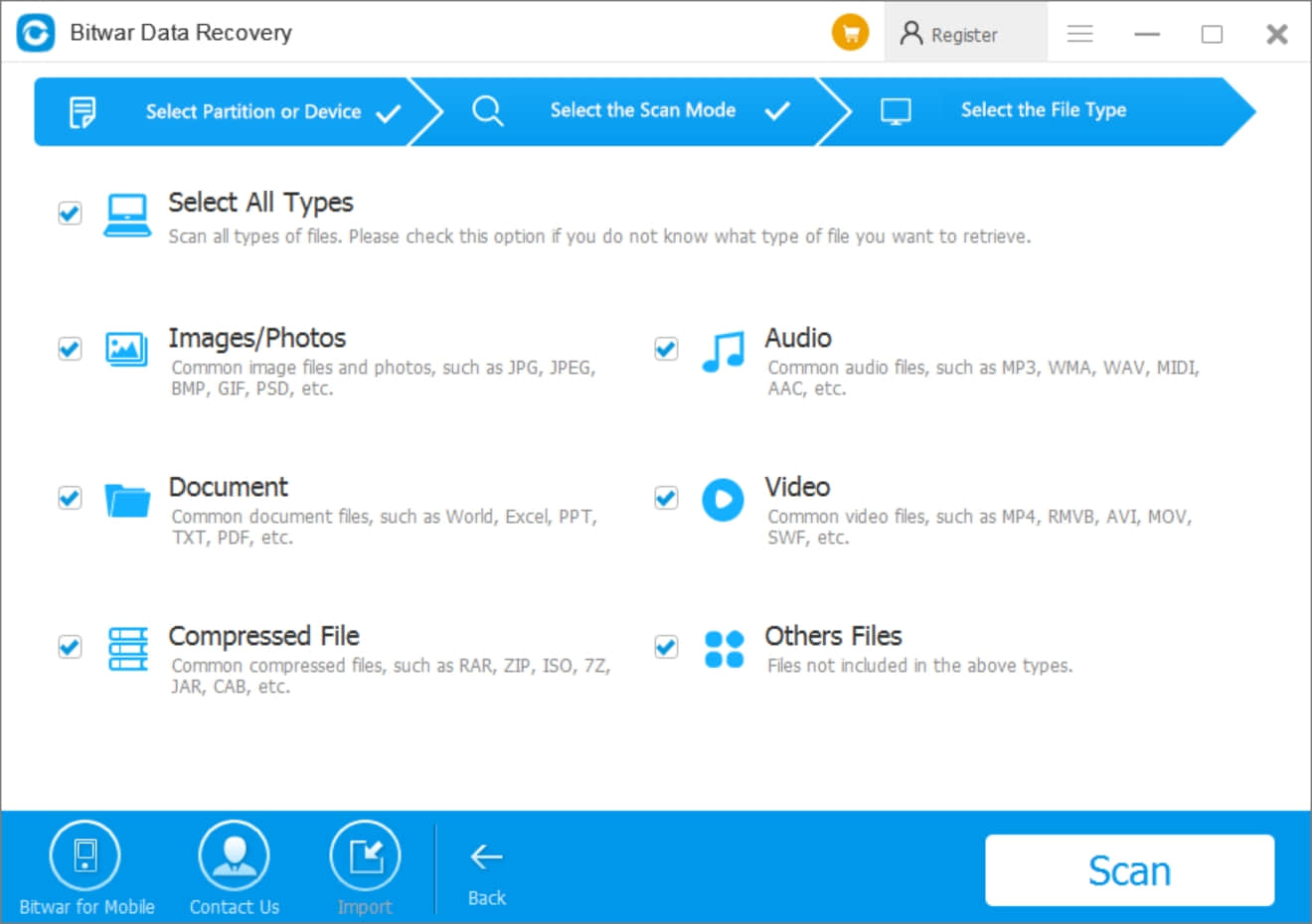
Step 4. Turn to Preview Mode and after the software generated the thumbnails, you can check the data easily and quickly. Moreover, you can check the type of files on the left tree list to short the time to find your target data. After found your data, click Recover to save the files to different partition or external device.
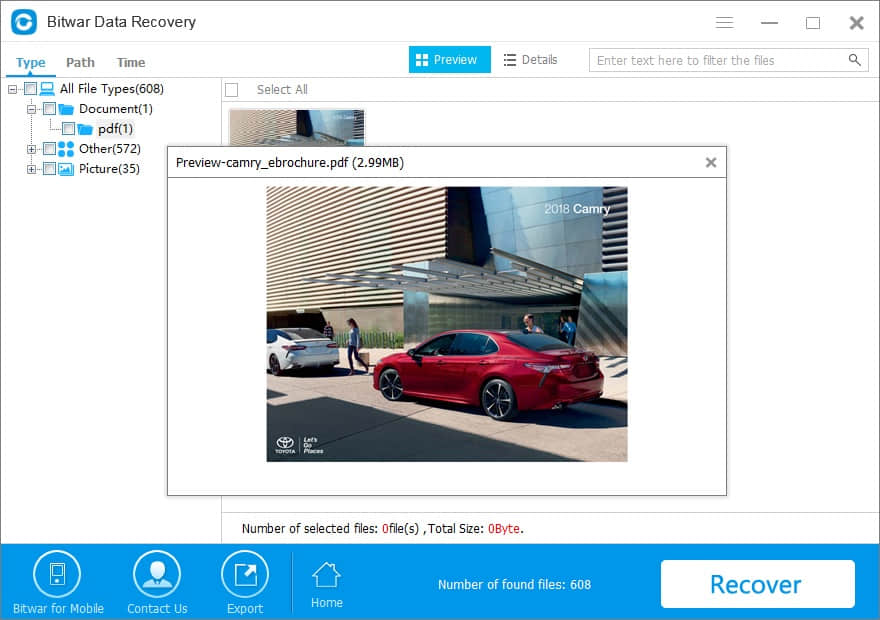
As you can see, the first thing you need to do is don’t panic after found the partition turned into RAW file system, simply follow above mentioned tutorials to recover raw partition data step-by-step, no matter you are familiar with the computer operations or not, Bitwar Data Recovery offers easy-to-use interface for all users include green hands. Everyone can easily recover data from accidental deletion, formatting, RAW partition on hard drive, USB flash drive, SD Card,etc.
After you recovered data from RAW partition, you can follow below tips to convert RAW to NTFS.
1. Open This PC > Find the RAW partition
2. Right click the RAW partition and choose Format
3. Select NTFS in file system section and then perform Quick Format.
After converted to NTFS partition, you can then open the partition in drive: X (X means drive letter, e.g. F).
